Feedback
Below is a list of issues we faced when developing our project, how we worked around them, and suggested solutions to make Microsoft PowerApps more easy to learn and use in the future.
Attempted Solution: This situation calls for a N:N relationship. We attempted to create a many-to-many relationship between Supervisor Responses and ACM Classification Codes using the built-in option (Supervisor Responses table > Relationships > Add relationship > Many-to-many; select ACM Classification Codes). This enabled us to use a subgrid in the form to enable the user to select multiple ACM keywords while filling out the form.
The issue arose when we attempted to store additional information about the relationship between Supervisor Responses and ACM Classification Codes. We also needed to store a lookup to the Contact table to be able to relate each selected ACM keyword to a specific user. We understood that when a many-to-many relationship is created in this way a hidden table is created, forming the structure: Supervisor Responses 1:N Hidden Table N:1 ACM Classification Codes.
To be able to store the extra Contact lookup column, we wanted to access the records in this hidden table and copy them into another table (along with the additional data). We were able to view the records of the hidden table using the FetchXML tool in XRMToolbox. However, when we attempted to reproduce this retrieval using an automated cloud flow, it was not possible. The List Rows step could not see the hidden table we were trying to retrieve rows from, so the FetchXML we added to that step was never run.
Workaround: We had to scrap the many-to-many relationship and create a new table called Supervisor-ACM to act in place of the hidden table. The Supervisor-ACM table has 4 columns:
- ID (Autonumber)
- Contacts (Lookup into Contact table)
- ACM Keyword (Lookup into ACM Classification Codes)
- Supervisor Response ID (Lookup into Supervisor Responses
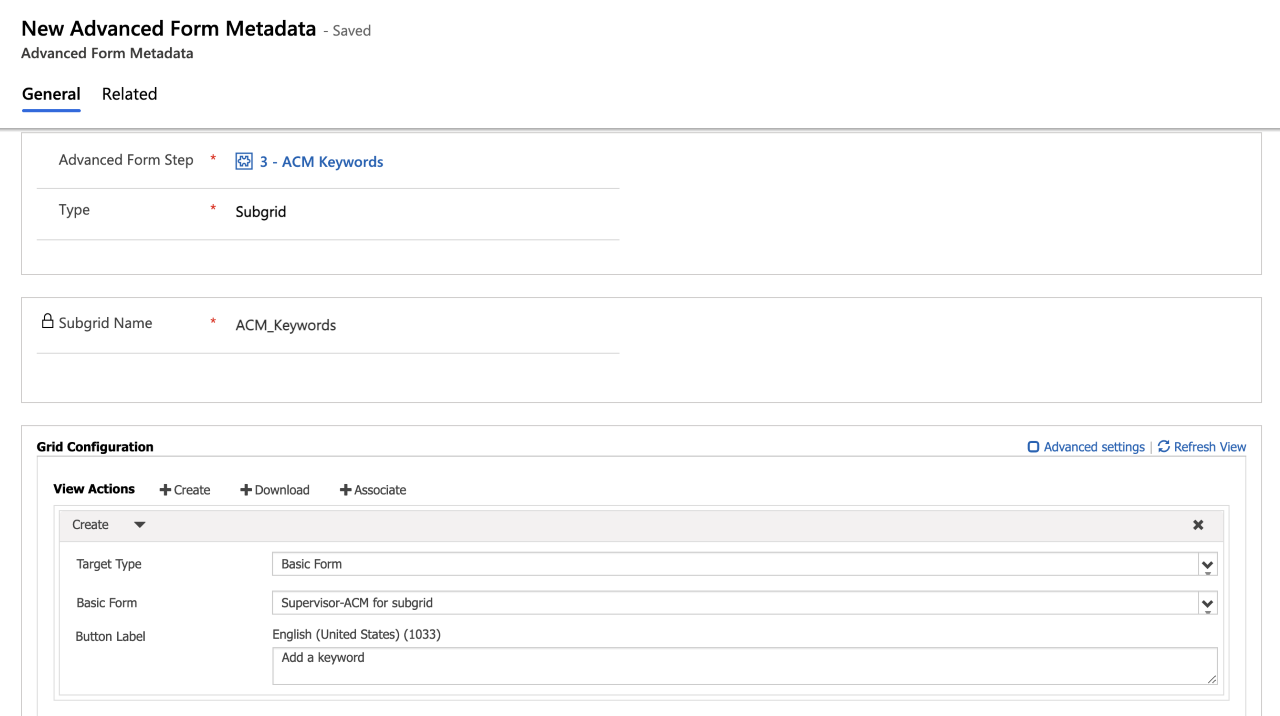
As shown in the following three images, the process of selecting a keyword is lengthier and more awkward than using a subgrid with a many-to-many relationship.
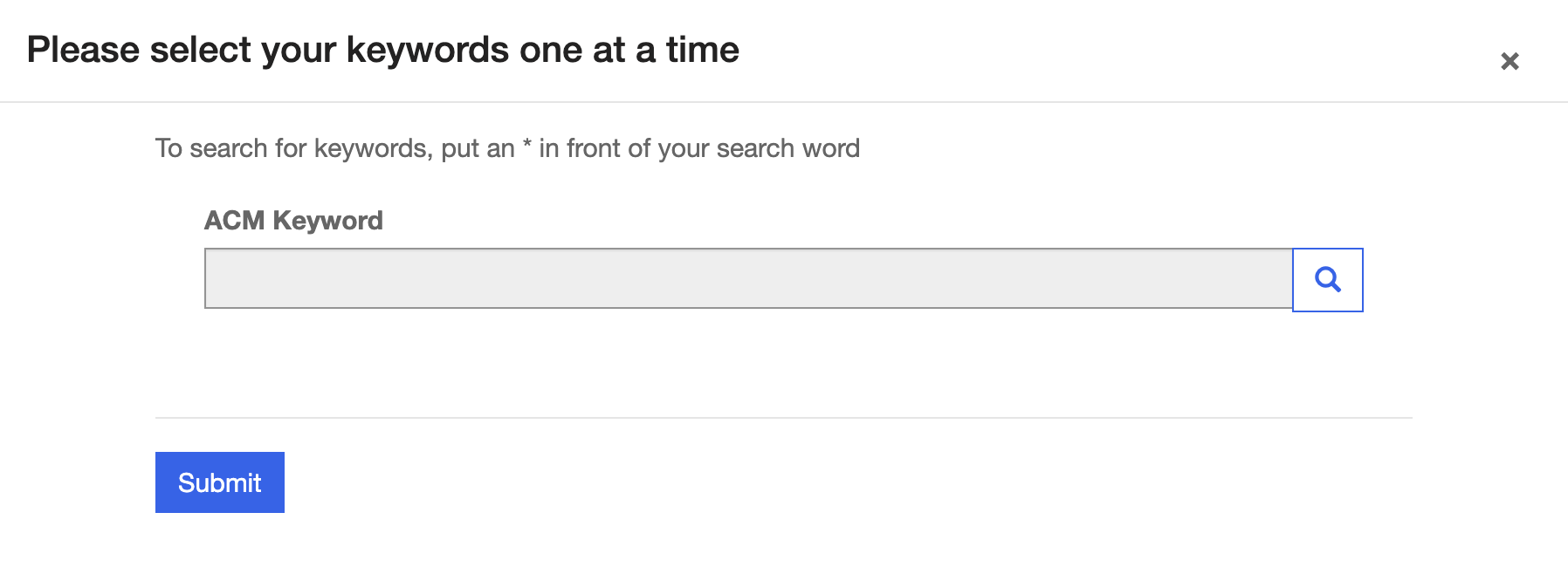
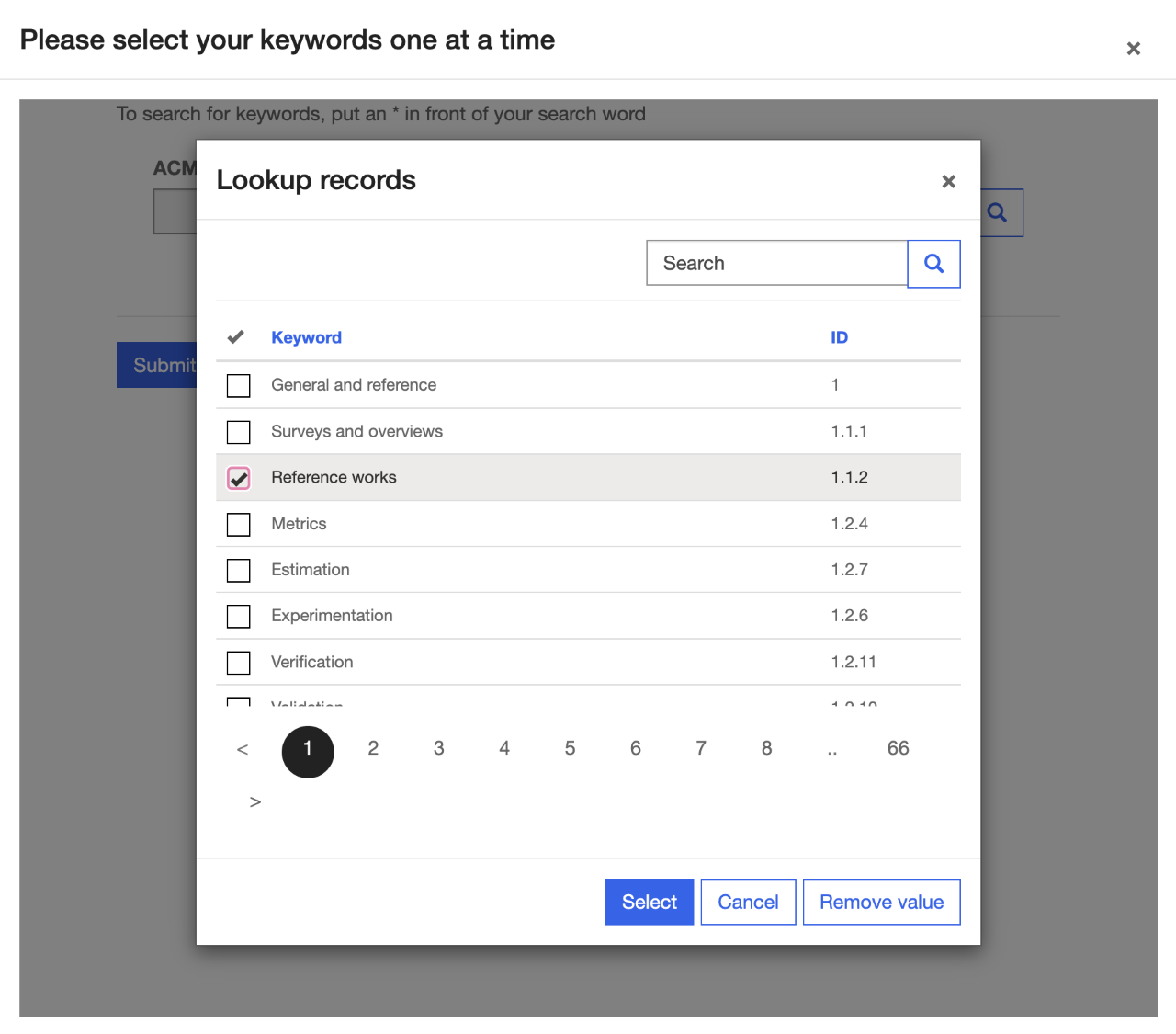
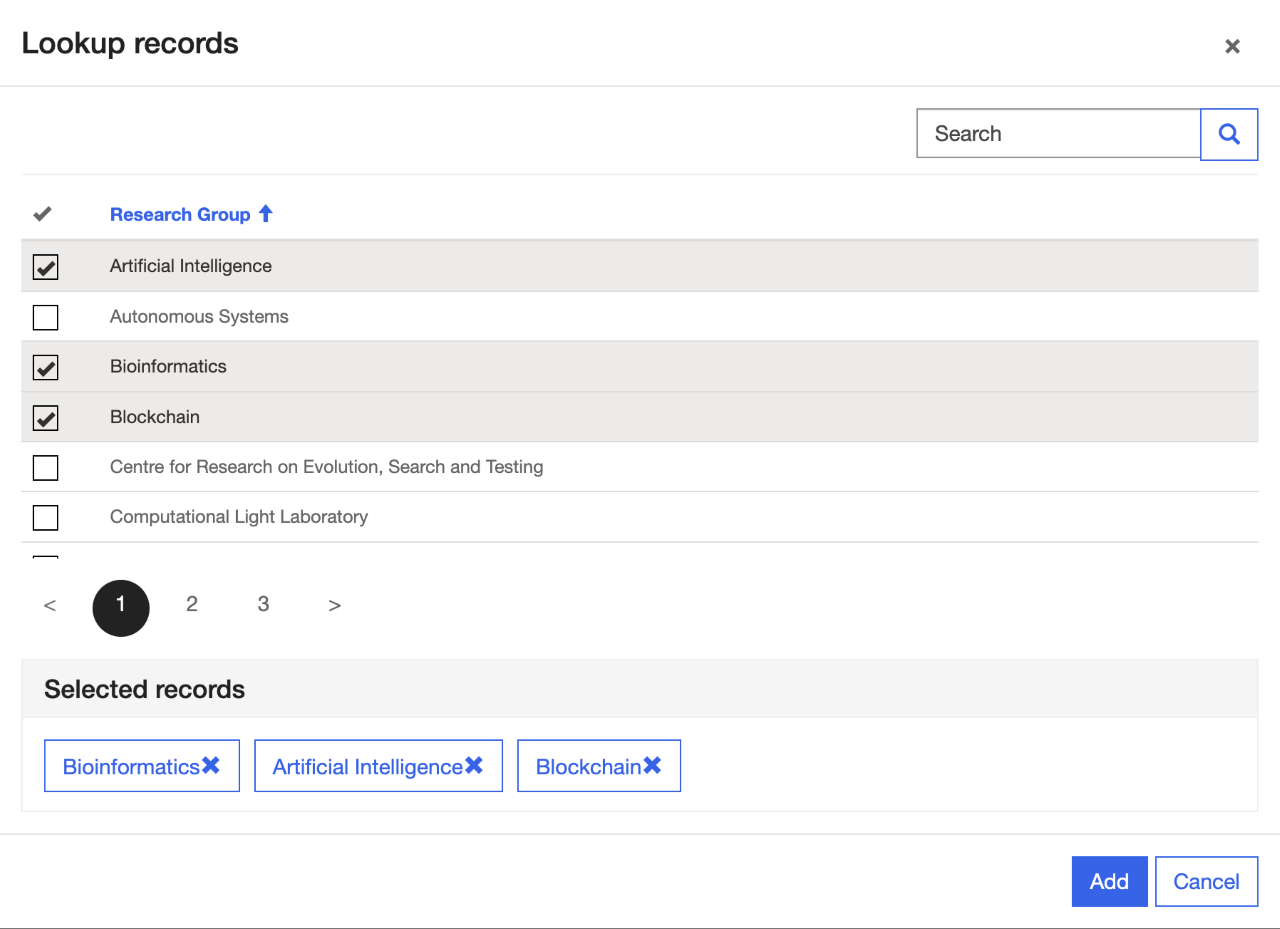
This process must be repeated for each keyword, as multiple selections are not possible. When keywords are submitted (as in the previous image), a record is automatically added to the Supervisor-ACM table containing the autonumber ID, ACM Keyword, and Supervisor Response. The Contact field is also automatically populated using a flow.
Suggested Solution: I was expecting that it would be possible to use a flow to access data in hidden tables created by many-to-many relationships using a flow or otherwise. Creating custom N:N relationships should also be part of Microsoft documentation, as I found there to be little help with this process.
Workaround: The subgrid had to be moved to the second tab and the first tab was turned into an instructions page.
Suggested solution: Either it should be possible to have subgrids on the first tab of an advanced form, or it should be clearly documented on this page that subgrids cannot appear on the first tab – it took much fiddling to discover this quirk.
Could not find a property named 'lookup_column' on type 'Microsoft.Dynamics.CRM.table_1'.
Workaround: We changed the OData filter to _lookup_column_value eq [GUID]
Suggested Solution: This quirk does not necessarily need to be changed, but it should be documented that lookup columns need to be referenced in this (or another) specific way to be filtered by in PowerAutomate.
By default, in PowerApps, all components added to a portal page, either by a developer, or generated by the system in a responsive component, such as a List of Form, all elements have the aria-hidden attribute set to true. This means that these elements cannot be tabbed through on a webpage, making them invisible to page readers, and therefore making the page unusable for people with limited eyesight, or those only able to use a keyboard.
Scenario: The Research-ACM Map table needed to be looked through carefully
by hand, and certain items needed to be tweaked. This table contained around 700 items. Each time
an item
is clicked on for viewing and editing, when the developer returns to the list they are sent back
to the beginning of
the list each time. This greatly increases the time taken to pan through the list, especially when
they are
particularly large.
Suggested Solution: When a developer returns to the list after inspecting an
item, they
are returned to the same position in the list, or at least the same page rather than from the very
beginning.
We have two forms which users may fill out for student and staff applications. There is a page to view each of these forms. If a single response has been filled out, the user may view a previously submitted application. However, if a user has filled out this form twice, the page to view the form will crash. The only way to recover this page is to delete the record of one of these responses and wait for a few minutes. Then the form comes back. Below is a picture of the crashed page.
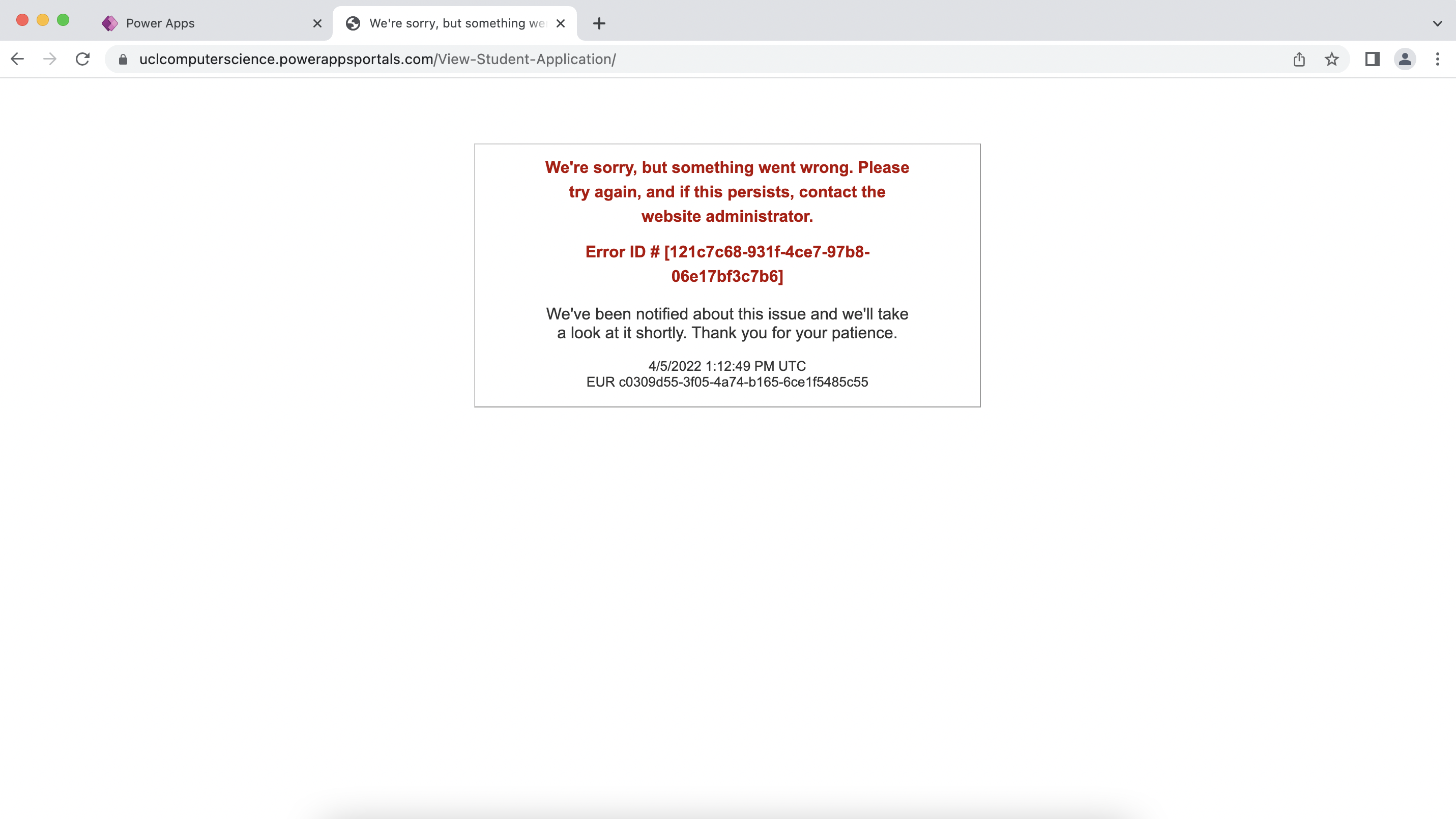
In others words, if multiple responses are filled out for a particular form, the page to view the form will crash. This can be easily reproduced using our portal - just fill out a response twice on the page '/Student-Application/' (you will need the Student-fyp web role) and attempt to view it on the page '/View-Student-Application/'.
Suggested Solution: This bug is very easy to reproduce in our Portal, so can be investigated there. Secondly, the crash message is currently entirely useless. It could be very easy to experience this bug and not realise the cause of it, which could be very frustrating. If this takes long to fix, the error page could be temporarily made to explain the cause of the error such that a developer may make a temporary workaround themselves.